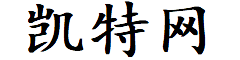ubuntu22.04.05 U盘全自动安装--硬盘分区方法
折腾了一个星期,综合网上的分享经验和官网说明,总结整理一个硬盘分区的方法。
1.背景
需要把centos7下的程序移植到ubuntu22.04下,同时硬盘分区也需要按之前的来划分,并且要求在生产时用U盘装系统,要实现自动安装,即语言、键盘、网络及硬盘分区的设置要做到无人值守。
第一次安装时手动配置,完了后取出相应的配置文件
/var/log/installer/autoinstall-user-data
这个配置文件的内容就是我们接下来要实现自动安装的重要文件,以经包含了所有手动安装时做的配置。本文重点分享硬盘分区,因为手动安装的配置文件中硬盘部分是无法直接用于其他机器上的。典型的报错信息如下(只知道有错误,不知道具体原画,看日志文件也看不出来什么):
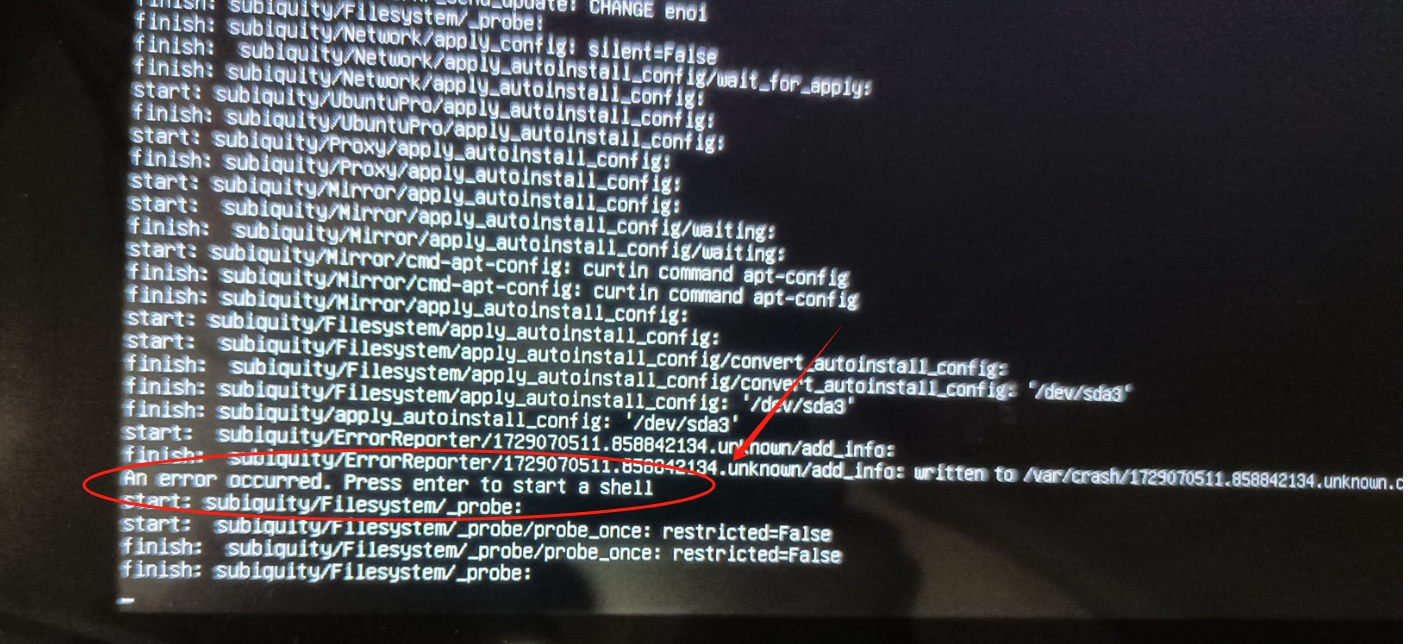
2.手撕配置文件
官网文档关于硬盘分区的说明部分:Storage — curtin 23.1.1 documentation
以下得到的配置文件重命名为 user-data 并取消只读属性,然后修改 storage 部分如下
storage: config: - id: disk-sda type: disk ptable: gpt wipe: superblock-recursive preserve: false grub_device: false path: /dev/sda - id: disk-sda-part1 type: partition device: disk-sda number: 1 offset: 1048576 size: 1.5G wipe: superblock flag: boot preserve: false grub_device: true - id: disk-sda-part1-fs type: format fstype: fat32 volume: disk-sda-part1 - id: disk-sda-part1-fs-mount type: mount path: /boot/efi device: disk-sda-part1-fs - id: disk-sda-part2 type: partition device: disk-sda number: 2 size: 1G wipe: superblock preserve: false grub_device: false - id: disk-sda-part2-fs type: format fstype: ext4 volume: disk-sda-part2 - id: disk-sda-part2-fs-mount type: mount path: /boot device: disk-sda-part2-fs - id: disk-sda-part3 type: partition device: disk-sda number: 3 size: 8G wipe: superblock flag: swap preserve: false grub_device: false - id: disk-sda-part3-fs type: format fstype: swap volume: disk-sda-part3 - id: disk-sda-part3-fs-mount type: mount path: '' device: disk-sda-part3-fs - id: disk-sda-part4 type: partition device: disk-sda number: 4 size: 25G wipe: superblock preserve: false grub_device: false - id: disk-sda-part4-fs type: format fstype: ext4 volume: disk-sda-part4 - id: disk-sda-part4-fs-mount type: mount path: / device: disk-sda-part4-fs - id: disk-sda-part5 type: partition device: disk-sda number: 5 size: 3G wipe: superblock preserve: false grub_device: false - id: disk-sda-part5-fs type: format fstype: ext4 volume: disk-sda-part5 - id: disk-sda-part5-fs-mount type: mount path: /tmp device: disk-sda-part5-fs - id: disk-sda-part6 type: partition device: disk-sda number: 6 size: 5G wipe: superblock preserve: false grub_device: false - id: disk-sda-part6-fs type: format fstype: ext4 volume: disk-sda-part6 - id: disk-sda-part6-fs-mount type: mount path: /var device: disk-sda-part6-fs - id: disk-sda-part7 type: partition device: disk-sda number: 7 size: 1G wipe: superblock preserve: false grub_device: false - id: disk-sda-part7-fs type: format fstype: ext4 volume: disk-sda-part7 - id: disk-sda-part7-fs-mount type: mount path: /hriSafe device: disk-sda-part7-fs - id: disk-sda-part8 type: partition device: disk-sda number: 8 size: 5G wipe: superblock preserve: false grub_device: false - id: disk-sda-part8-fs type: format fstype: ext4 volume: disk-sda-part8 - id: disk-sda-part8-fs-mount type: mount path: /hriBack device: disk-sda-part8-fs - id: disk-sda-part9 type: partition device: disk-sda number: 9 size: 1.5G wipe: superblock preserve: false grub_device: false - id: disk-sda-part9-fs type: format fstype: ext4 volume: disk-sda-part9 - id: disk-sda-part9-fs-mount type: mount path: /hrifs device: disk-sda-part9-fs - id: disk-sda-part10 type: partition device: disk-sda number: 10 size: 15G wipe: superblock preserve: false grub_device: false - id: disk-sda-part10-fs type: format fstype: ext4 volume: disk-sda-part10 - id: disk-sda-part10-fs-mount type: mount path: /hriData device: disk-sda-part10-fs - id: disk-sda-part11 type: partition device: disk-sda number: 11 size: -1 wipe: superblock preserve: false grub_device: false - id: disk-sda-part11-fs type: format fstype: ext4 volume: disk-sda-part11 - id: disk-sda-part11-fs-mount type: mount path: /hriVCR device: disk-sda-part11-fs - id: disk-sdb type: disk ptable: gpt wipe: superblock-recursive preserve: false grub_device: false path: /dev/sdb - id: disk-sdb-part1 type: partition device: disk-sdb number: 1 size: -1 wipe: superblock flag: linux preserve: false grub_device: false - id: disk-sdb-part1-fs type: format fstype: ext4 volume: disk-sdb-part1 - id: disk-sdb-part1-fs-mount type: mount path: /hriVCR2 device: disk-sdb-part1-fs
简单说明一下,硬盘1是通过
path: /dev/sda
与系统匹配的
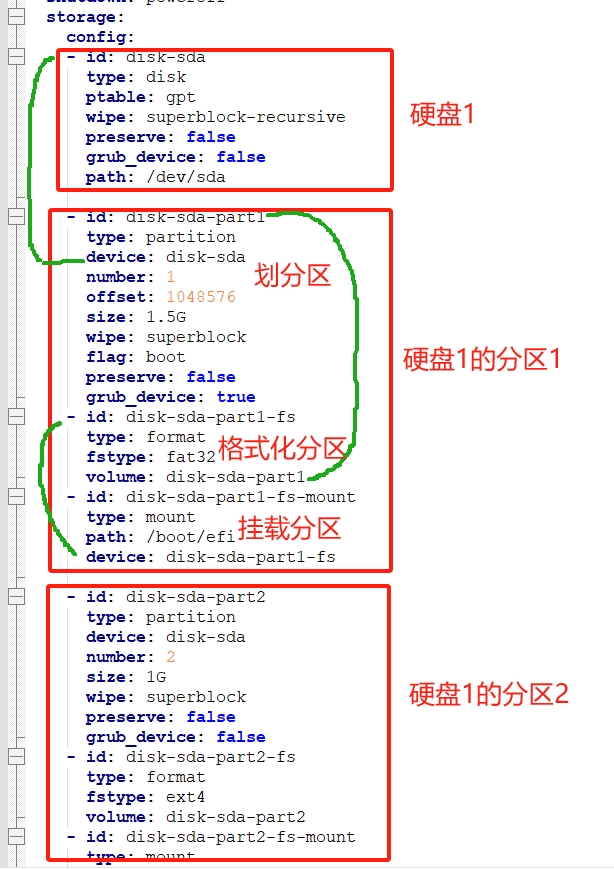
以上说明简单说明了,硬盘与分区,分区与格式化和挂载部分如何关联的,配置文件中各项关键字的含义,请参考官方文件说明Storage — curtin 23.1.1 documentation
最终的分区效果
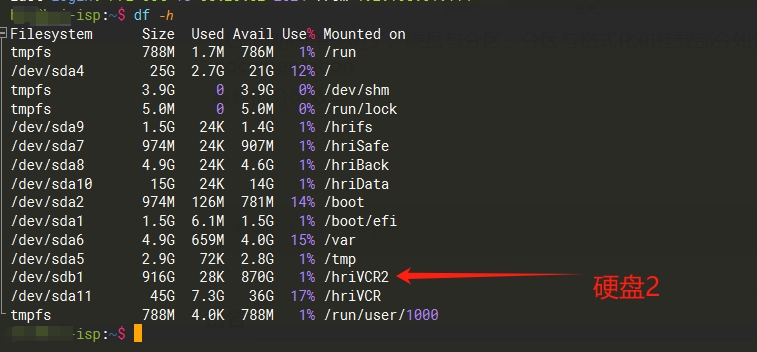
凯特网版权声明:以上内容允许转载,但请注明出处,谢谢!